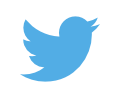December 2, 2005
New Home
Last week we moved into a new apartment. We don't have Internet or cable TV hooked up yet, but it will be here early next week. In the mean time I'm enjoying watching television in High Definition on two local channels and two standard definition streams of programming from PBS. I'm also able to access the Internet via an open wireless access point that is located somewhere in the neighborhood.
October 31, 2005
Changing the Macintosh HD Icon
I always knew there was a way to change the icons on the Macintosh desktop. It's possible to change the icon of a hard disk or the icon of a folder. I remember seeing a teacher demonstrate that capability in high school (back in the System 7 days).
A couple of weeks ago I was playing around a little and figured out how to do it in OS X. The procedure is quite simple:
- Right click on an icon that you wish to copy and select Get Info. This can be a folder, program, file, or disk drive.
- Click on the icon in the Get Info window. The icon will have a "glowing" outline. Select Copy from the Edit menu.
- Close that Get Info window and open a Get Info window for the icon you wish to change. I used the Macintosh HD icon on my desktop.
- Select the icon in the Get Info window (again, it will glow). Select Paste from the Edit menu. The icon should change.
This was all fine and dandy, except that I changed my Macintosh HD icon to a folder or something. I wanted the original back and I couldn't find that icon anywhere. I finally settled on the icon from the Disk Utility app because it looks almost the same as the default hard disk icon with the addition of an arrow pointing to it. Not bad, but it still looked a bit silly.
I did some searching and couldn't find any instructions on how to return an icon to its default. Tonight, however, I found the procedure. Open the Get Info window, click the icon, Edit, Cut. Voilà! Problem solved.
July 25, 2005
Dart Board
The other day I was hanging the dart board that I received at Christmas time in my new home. This is the first time this board has been used since it has been in my poseesion.
I put the screws in the wall according to the instructions. The top screw went in 65.75 inches above the floor and the bottom one went in 50.75 inches above the floor. Unfortunately I didn't look at the other measurement (the one that really counts). The center of the bullseye should be 5 feet, 8 inches above the floor.
Do the math. If the top screw (which is close to the top of the board) is 65.75 inches (or 5 feet 5.75 inches) above the floor there is no way that the bullseye could be 5 feet 8 inches above the floor unless you live in a land that has some sort of metric feet that are exactly 10 inches long. This is what I had. A bullseye that was 58 inches above the floor. Exactly 10 inches too low.
It was then a simple matter of raising the screws another 10 inches each. The board is at the appropriate height and I won the first 4 games of 301 we played that evening.
May 14, 2005
May 10, 2005
Gmail Invitations
I have a whole bunch of Gmail invitations to give away. If you would like to have a Gmail account, leave a comment here. Be certain you enter you e-mail address on the form (it won't be displayed or linked on the page, nor will it be used for any purpose other than to send you the invitation.
March 29, 2005
I'm going for a free Mac mini
I followed a referral link on Luke Hutteman's post about a Free Mac Mini offer. Apparently he received it, so I'm going to try. I need 10 people to go to sign up and complete an offer (I signed up for the Blockbuster Video home delivery service which I will definitely use) and you too may get a free Mac Mini. If you would like, post your own referral link here. I'll be sure to keep the comments open here for a while.
February 18, 2005
URL's in Comments
Adam Kalsey writes:
Of the 2514 comments I have across all blogs managed by this install of MT, 1723 contain a URL, but 92 of those only have a URL in the comment body.I just did a count of my own comments. Of the three comments on my MT managed blog, every one of them has a URL in either the body or the comment or the URL field of the comment form.
Yes, I'm being sarcastic.
February 11, 2005
MT Comments Back
For the longest time the comments on my blog haven't been working.
I noticed a couple of months ago when I tried to add a comment to a post to test the nofollow plugin and I received an interesting message:
An error occured:
no entry_id
So I started messing around with it. I figured out that if I changed the form method to GET in the MT template for the individual archives I could get a comment to go through, but I really wanted POST.
I don't know how long I spent on it, but I had to let it go.
Finally, this evening I revisited the issue. I tried to post a comment. No luck. I upgraded MT. Still nothing. Finally I checked the error and access logs on my web server. Here's what I found:
"GET /mt/mt-comments.cgi HTTP/1.1"
Huh?
I opened up the View Page Info dialog in Firefox and looked at the Forms tab. What I saw bugged me. The form method was set to POST, but the action was http://kb0off.sheddwellers.org/mt/mt-comments.cgi. This is a former address of my web site. The name still points to my server, but I have a RedirectMatch direective that sends all of the traffic from that domain to jeremiah.oeltjen.us.
I quickly realized that the value of the <$MTCGIPath$> variable is set in mt.cfg, not through the MT configuration dialogs. (The blog path setting is there for a specific blog.) That's why it wasn't working. Everytime a comment was posted it went to the old address which got redirected to the new address and converted to a GET request with no parameters.
Morals of the story:
- If you can help it, never move your blog to a new address.
- If you must migrate to a new domain name (not necessarily a new server), grep through ALL of your configuration files for your old name.
February 10, 2005
Running CVS on an alternate port
For our database class this semester our professor is encouraging us to use CVS for our projects. This is especially useful for the fact that we are working in small groups.
Getting CVS to work in MacOS X was a breeze. I installed the Apple development tools almost immediately after I got my PowerBook, so I already had CVS on my machine. I just had to set up a pserver to get everything to fly. This wan't difficult on OS X either. There are several places on the web that describe how to do this.
I set up a pserver on the server I use for my web hosting because it was the most convenient for all of us. This way none of our team members will have to open up their Internet connections and leave a machine running at home. The machine is there, this is just utilizing more spare cycles.
I used an alternate port for the school pserver and dedicated it to a new repository that will only have stuff for this class. (This turned out to be unnecessary as you can have more than one repository assigned to a pserver and each has its own passwd file, but I didn't think of that at the time.) Everything worked great for me when I connected to the repository in Eclipse and exported a project. I was also able to check out the project in TortiseCVS on windows, which is the GUI client for Windows that we were distributed for the class. The problem came when I attempted to connect with the command line cvs in OS X.
To make a long story short, the CVS that Apple distributes is version 1.10. This version doesn't support alternate port numbers in the :pserver: CVSROOT. I upgraded from source and everything works wonderfully.
So, there it is. If you are attempting to use alternate port numbers and the server is giving you an error that claims there is no such repository with the port number at the beginning of the path, check your CVS version.
January 11, 2005
Dispway Google in any wanguage
I had Google language preference set to Klingon on one of my web browsers at work. I went to change it back to English, but I couldn't seem to find it. What I did find amused me even more than the Klingon or Hacker. It was Elmer Fudd! Look closer and you will even find Sweedish Chef.

January 3, 2005
Setting Up A Netgear Router As An Access Point
I went to the local Best Buy store today with the intention of purchasing a Linksys Router/4-port Switch/Access Point device when the salesman pointed out that the Netgear ones are cheaper (after rebates). It had the same basic features that I was looking for so I decided to try it. If I didn't like it, I figured, I can always exchange it.
We already have a non-wireless Linksys router/switch for our DSL connection and I only wanted to add wireless capabilities to the LAN we have here in the house. From experience I have been able to set up Linksys routers as access points, not connecting anything to the WAN port and connecting one of the switch ports to the existing LAN. This seems like a waste, but for some reason wireless access points are more expensive than their more capable counterparts. The Netgear proved to be a bit more challenging, but I managed to pull it off.
In a nutshell, here's what I did:
- Power up the router by plugging it into the wall
- Connect the PowerBook to one of the LAN ports with an ethernet cable
- Open up a terminal window and use ifconfig to determine the PowerBook's IP address: 192.168.1.2
- From this I concluded (or guessed) that the router's IP address is 192.168.1.1. This of course will not work on my existing LAN as that is my current router's IP address
- Open up a browser and type in http://192.168.1.1/basicsetting.htm. Do not use the default wizard because it will attempt to determine what kind of ISP you have and with nothing connected to the WAN port that operation will fail and leave you stuck in a loop.
- Go to LAN settings
- Select an IP address for the new access point. I used 192.168.1.3
- Uncheck the box that says "Use router as DHCP server"
- Click "Apply"
- When the settings change takes placeUnplug the PowerBook's Ethernet connection to the router. This will cause the PowerBook to give up it's IP settings for that interface.
- Connect one of the LAN ports to the existing LAN
- Reconnect the PowerBook's Ethernet connection. It should now get it's DHCP lease back from the real router.
- Go to http://192.168.1.2/basicsetting.htm (or whatever IP you chose for the access point)
- Go to "Wireless Settings" and select a new SSID and Region
- Click "Apply"
- Go to "Basic Settings"
- You must now enter some bogus settings for the ISP setup. Here's what I used:
- Static IP: 192.168.0.1
- Subnet Mask: 255.255.255.0
- Gateway: 192.168.0.2
- Primary DNS: 192.168.0.2
- Click "Apply" at the bottom of the screen
- When the router reboots the wireless LED should illuminate and stay on. The default username and password are also now requred to re-enter the setup page.
At this point the Netgear should be working as a wireless access point. Now other settings (Access control, WEP) may be tweaked and the password should be changed.