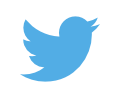October 31, 2005
Changing the Macintosh HD Icon
I always knew there was a way to change the icons on the Macintosh desktop. It's possible to change the icon of a hard disk or the icon of a folder. I remember seeing a teacher demonstrate that capability in high school (back in the System 7 days).
A couple of weeks ago I was playing around a little and figured out how to do it in OS X. The procedure is quite simple:
- Right click on an icon that you wish to copy and select Get Info. This can be a folder, program, file, or disk drive.
- Click on the icon in the Get Info window. The icon will have a "glowing" outline. Select Copy from the Edit menu.
- Close that Get Info window and open a Get Info window for the icon you wish to change. I used the Macintosh HD icon on my desktop.
- Select the icon in the Get Info window (again, it will glow). Select Paste from the Edit menu. The icon should change.
This was all fine and dandy, except that I changed my Macintosh HD icon to a folder or something. I wanted the original back and I couldn't find that icon anywhere. I finally settled on the icon from the Disk Utility app because it looks almost the same as the default hard disk icon with the addition of an arrow pointing to it. Not bad, but it still looked a bit silly.
I did some searching and couldn't find any instructions on how to return an icon to its default. Tonight, however, I found the procedure. Open the Get Info window, click the icon, Edit, Cut. Voilà! Problem solved.