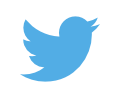January 11, 2005
Dispway Google in any wanguage
I had Google language preference set to Klingon on one of my web browsers at work. I went to change it back to English, but I couldn't seem to find it. What I did find amused me even more than the Klingon or Hacker. It was Elmer Fudd! Look closer and you will even find Sweedish Chef.

January 3, 2005
Setting Up A Netgear Router As An Access Point
I went to the local Best Buy store today with the intention of purchasing a Linksys Router/4-port Switch/Access Point device when the salesman pointed out that the Netgear ones are cheaper (after rebates). It had the same basic features that I was looking for so I decided to try it. If I didn't like it, I figured, I can always exchange it.
We already have a non-wireless Linksys router/switch for our DSL connection and I only wanted to add wireless capabilities to the LAN we have here in the house. From experience I have been able to set up Linksys routers as access points, not connecting anything to the WAN port and connecting one of the switch ports to the existing LAN. This seems like a waste, but for some reason wireless access points are more expensive than their more capable counterparts. The Netgear proved to be a bit more challenging, but I managed to pull it off.
In a nutshell, here's what I did:
- Power up the router by plugging it into the wall
- Connect the PowerBook to one of the LAN ports with an ethernet cable
- Open up a terminal window and use ifconfig to determine the PowerBook's IP address: 192.168.1.2
- From this I concluded (or guessed) that the router's IP address is 192.168.1.1. This of course will not work on my existing LAN as that is my current router's IP address
- Open up a browser and type in http://192.168.1.1/basicsetting.htm. Do not use the default wizard because it will attempt to determine what kind of ISP you have and with nothing connected to the WAN port that operation will fail and leave you stuck in a loop.
- Go to LAN settings
- Select an IP address for the new access point. I used 192.168.1.3
- Uncheck the box that says "Use router as DHCP server"
- Click "Apply"
- When the settings change takes placeUnplug the PowerBook's Ethernet connection to the router. This will cause the PowerBook to give up it's IP settings for that interface.
- Connect one of the LAN ports to the existing LAN
- Reconnect the PowerBook's Ethernet connection. It should now get it's DHCP lease back from the real router.
- Go to http://192.168.1.2/basicsetting.htm (or whatever IP you chose for the access point)
- Go to "Wireless Settings" and select a new SSID and Region
- Click "Apply"
- Go to "Basic Settings"
- You must now enter some bogus settings for the ISP setup. Here's what I used:
- Static IP: 192.168.0.1
- Subnet Mask: 255.255.255.0
- Gateway: 192.168.0.2
- Primary DNS: 192.168.0.2
- Click "Apply" at the bottom of the screen
- When the router reboots the wireless LED should illuminate and stay on. The default username and password are also now requred to re-enter the setup page.
At this point the Netgear should be working as a wireless access point. Now other settings (Access control, WEP) may be tweaked and the password should be changed.